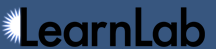Table of Contents
Requesting Dataset Access
After creating a DataShop account, you will have access to all public datasets. This allows you to explore the functionality of DataShop.
To gain access to private datasets, visit the private datasets page and click the Request Access button next to the name of the project you would like to access. In the dialog that appears, enter a brief reason for why you would like access. The request for access will be sent to the project's principal investigator and data provider (if one exists).
The status of your request will be shown on the Access Requests page under the heading My Requests for Access. Any projects for which you have been given access will appear on the My Datasets page.
If you don't hear back regarding your access request, you can either click the Request Access button again after 24 hours or contact the project's principal investigator outside of DataShop. Similarly, if your request has been denied, you can click the Request Access button to re-request access.